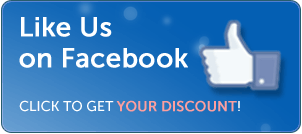ChrisTV PVR Key Features
TimeShift Mode (available only in shareware products)
ChrisTV TimeShift lets you freeze the live TV stream, giving you a break while is still recording.TimeShifting is giving you, recordings with time delayed playback being different from the linear recording style you were used till now.
By TimeShift recording you can fast-forward through commercials and create your instant-replay on a live TV program.
Never miss anything from your favourite show, by timeshifting recording, a simple pause will let you resume later the interrupted TV program viewing.
Timeshifting is based on a principle of buffering the encoded images captured from the live TV program.
Such kind of temporary buffering lets you go back and forth playing on an imaginary timeline of your live TV show while this is still in progress.
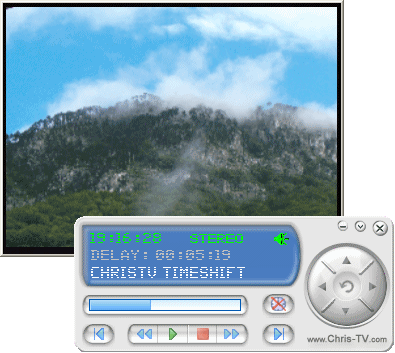
- Using software DV Encoder ( with high CPU usage and large size for buffer file )
- Using software MPEG Encoder ( only MPEG Intervideo Encoder 3 is supported for the moment )
- Using hardware MPEG Encoder ( available only for TV Cards with MPEG Hardware Encoding Module )
Broadcast mode (available only in ChrisTV PVR Professional)
Using ChrisTV PVR Broadcast feature you can now share your favorite TV shows, Movies with your friends through local networks and through internet.
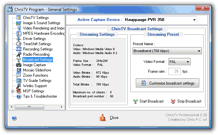
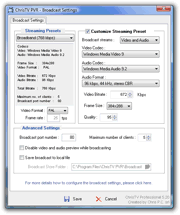
In this window you will be able to customize any broadcast preset settings. ChrisTV offers the option to choose the broadcast mode : Video and Audio, Video only or Audio only.
Next you can select which video/audio codecs,frame size and bitrates to be used for broadcasting.
In the advanced settings you can set the port number used for broadcasting and the maximum number of clients that can connect to the broadcast stream. You can also choose to save the broadcasted stream to local file to play it later. If the broadcast mode does not work properly, try to change the Video Rendering Mode to other value in Program Settings->Video Rendering and also you can try to check "Disable video and audio preview while broadcasting".
For the broadcast feature to work properly you need to download and install Windows Media Encoder 9, for download links please click here.
Note : In the registered version the maximum number of clients is 50, during trial period there are some limitations, please click here for more details.
Multituner Support (available only in ChrisTV PVR Professional)
ChrisTV PVR Multituner feature will let you use up to 4 (four) video capture devices with ChrisTV PVR. This feature will allow you to watch your favorite TV channel using 1 capture device and record another channel(s) with the other capture device(s) that you have installed on your PC.

The "Capture Devices Status" window will keep you informed regarding the status of each video capture device that you have installed and configured to work with ChrisTV PVR.
You will be able to change the preview from one device to another device ( this change can be made also using the keyboard shortcut keys ALT+"capture device id" ( one of this numbers 1,2,3,4). Also you can stop any recording at any time (background recordings or recordings with video preview).
Note : The maximum number of capture devices that can be used at once during trial period is 2.
Recording Mode (available only in shareware products)
ChrisTV PVR offers 3 recording modes :- Hardware MPEG Recording Module
- AVI Recording Module
- Software MPEG Recording Module
available only for TV cards with MPEG Hardware Encoder

- You can change the TV Card Driver MPEG Hardware Encoding Settings by choosing in the combobox : Capture Device or Encoder Device and click on the "Settings" button.
While recording is on, you can see live statistics about the captured file in the "Recording Information Panel".
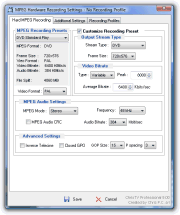
- Customize any MPEG Hardware Recording Settings (available only for TV Cards with Falcon, Blackbird chipsets, Hauppauge PVRs, ATI Theater 550/650): output stream type, frame size, video bitrate, audio bitrate. You can create recording profiles that will be used for scheduled recordings.
available for software encoding cards and MPEG hardware encoding cards with LivePreview

- In the "AVI Information Panel" you can see what are the video input settings and the video/audio compression codecs that you use.
When the recording mode is on, you can see live statistics about the captured file in the "Recording Information Panel".

-
Here you can easily set the video stream format : Frame Size, Frames per second etc.
Also with ChrisTV you can use video/audio compression codecs installed on your PC.
Available only in ChrisTV Professional:
Advanced Video Frame Cropping Function - you can remove undesirable frame lines (top,bottom,left and/or right).
available for software encoding cards and MPEG hardware encoding cards with LivePreview
(Registered MPEG 1/2 Filter required to be installed)

- In the "MPEG File Information Panel" you can see what are the MPEG video/audio settings that you use for recording.
When the recording mode is on, you can see live statistics about the captured file in the "Recording Information Panel".
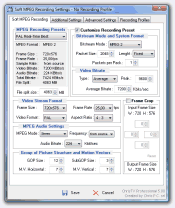
-
You can choose between predefined MPEG recording presets and create SVCD, VCD, DVD compatible MPEG files.
Customizing MPEG recording Presets is available only in ChrisTV Professional.
You can easily change the video stream format settings : Frame Size, Frames per second and the audio stream settings : audio bitrate, frequency.
Also you can use the advanced Video Frame Cropping Function, in order to remove undesirable frame lines (top,bottom,left and/or right).
Common Settings Tab
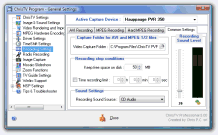
- You can set any local path or shared drive from the network as Video Capture Folder.
- Recording stop conditions : you can set the free space on the capture drive that you want to keep and the duration for the capture using the Time recording limit option.
- Set the best recording sound level just by checking the VU meter.
(Available only in ChrisTV Professional Version)

-
During AVI and sof MPEG recording you can apply Processing Filters to the TV image :
- Image Processing Filters : Emboss, Grey, Invert etc.
- Dscaler Deinterlace Filters : Two Frame, Weave etc.
Additional Settings : - Use SmartTee Directshow Filter.
- Disable Preview while Recording (for reducing the CPU usage while recording).
(Available only in ChrisTV Professional Version)

You can save all your video/audio recording settings into a Recording Profile and load the saved profile whenever you want to use it again by a single click only.
Advanced Scheduler Module (available only in shareware products)

With ChrisTV Scheduler you can preview/record your favorite TV Shows, Movies, Series.
Also you only have to set :
in order for ChrisTV PVR scheduled recordings to start.
Zoom Mode
In ChrisTV there are available some Zoom Functions:In TV Window Mode, you can Zoom In on any rectangular area (with aspect ratio size or free size) of the TV picture. To do this, press and hold the shift key and the left mouse button and drag the rectangle to the required size.



For more flexible zooming Go in Program Settings->Zoom Functions and define the area where you want to zoom and the zoom factor.
Configuration Wizard (available only in shareware products)
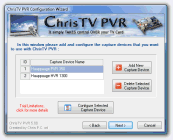
- This Configuration Wizard will help you configure faster your Video Capture Device ( eg : TV Card, Combo Card etc.) to work correctly with ChrisTV PVR and customize ChrisTV settings to your needs.
- You can activate ChrisTV PVR Configuration Wizard, simply by clicking on the ChrisTV Configuration Wizard icon from ChrisTV Program Group, also you can launch ChrisTV.exe file with the "/config_wizard" command line parameter.
Other Key Features...
- OSD-Panel (available only if "Use Video Mixing Renderer 9" is enabled)
- Mosaic Mode (available only in shareware products)
- Teletext Mode (not supported on Windows Vista, 7, 8)